🧰 Overlays
If you want to enable an overlay, head to the settings of the bot. Most of them are disabled by default.
Mini Script Runner
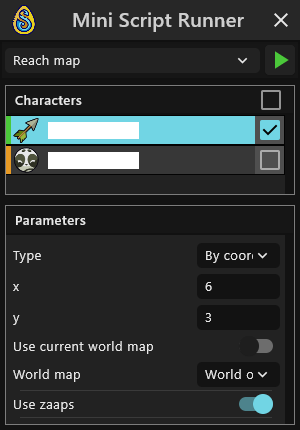
To enable the Mini Script Runner hit CTRL + ALT + R.
The Mini Script Runner is meant as a tool to make your gameplay more confortable, especially during quests. It is placed on top of your game frame so that you will not need to switch windows between the bot and the game.
This overlay is particularly useful when you want to run the reach map script multiple times.
To run a script you can either use the green button on the right of the script selection or use CTRL + ENTER.
Single character overlays
The following overlays are displayed on the game frame of a single character. To select which character to display them on, select it in the characters tab.
Line of sight overlay
To enable the mini script runner, hit CTRL + L. With this overlay, you can find a line of sight easily.
It also works in arena.
Debug overlays
To enable the UI overlay, hit CTRL + U. This one can be useful to you when the bot fails to click on a UI element. When this happens, open the UI overlay and check if the element your character is trying to click on is nicely aligned with the actual game UI element. If it's not, move it a little bit to resynchronize the positions, and you should be good to go.
The UI element associated to all the popups (party invitation, fight notification, job level up, ...) is called tips. The rest of them are pretty straightforward.
If you have multiple characters logged in and you move a UI element, you will need to restart them all, or they will be out of sync and will fail to use this UI element.
The other overlays (breeding overlay, GFX overlay, Interactive Elements overlay) are mostly used for debugging, therefore you probably will not need them.