 Exploration
Exploration
This tab is particularly useful when wanting to explore areas or paths. Here you can:
- Explore whole areas (up to 15 at once) while killing monsters, looking for archmonsters/quest monsters, harvesting resources, or everything at once.
- Explore paths for the same reasons as mentioned above, but, most likely, mostly for gathering resources.
First, you need to configure the parameters in section 1 of the screen. Then, you will need to select an area in section 2 or a path in section 3. Then, start the exploration on the wanted character using buttons in the section 4. As for section 5, it will display the interesting monsters you've encountered during your explorations.
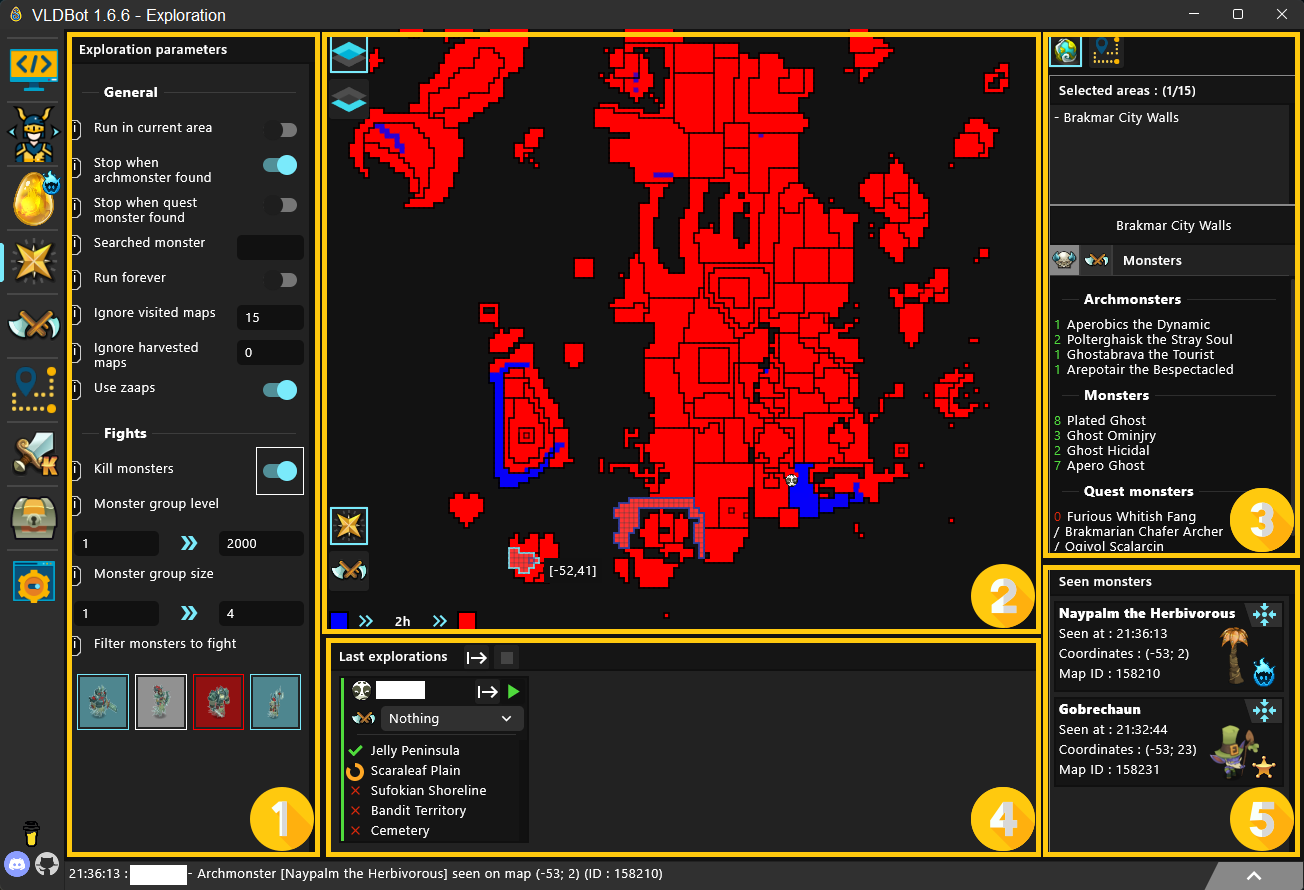
Exploration parameters (Section 1)
As you can see in section 1, there are several parameters. If you want to have more information on what those parameters do, you can hover the i placed before the parameter. Those parameters will be used both on explorations you resume or start.
The searched monster parameter searches for a specific monster whose name you need to write in the field. Once found, the exploration will stop.
When toggled on, the kill monsters parameter will display more parameters to choose which monsters to kill.
Exploration map (Section 2)
In section 2, you can see the map of the game. On this map, you will be able to see the maps you have explored or harvested resources on with colors. You can switch between the exploration mode and the harvest mode using the buttons at the bottom left of the section.
- The exploration mode will color maps you have been to in red to blue. The more a cell is blue, the more recently it's been explored. If it's been explored more than two hours ago (or never been), it will be red.
- The harvest mode will color maps you have harvested things on in orange to turquoise. The more a cell is turquoise, the more recently you've harvested something on it. If it's been more than 30 minutes since the last harvest, it will be orange.
You can also display hidden areas using the layer buttons on the top left of the map. The upper layer displays the areas on the surface of the world, meaning the areas directly visible when you open the in-game world map. The lower layer displays some hidden areas, such as the sewers or the areas in the Otomai island tree.
You can select up to 15 different areas to explore by using CTRL + CLIC.
Selected areas or paths (Section 3)
The third section contains a box with selected areas. There is also a section in which you can see the different resources and monsters (and which ones are already caught) that are in the selected areas.
At the top of this section, you can also find two buttons that allow you to switch between sub area mode and path mode. The two modes will display different world maps.
If you change the mode to the path mode, you will be able to choose a path previously recorded in the paths tab (section 2 of the screen below), display it on the map (section 1), and see its different sub-paths in section 3.
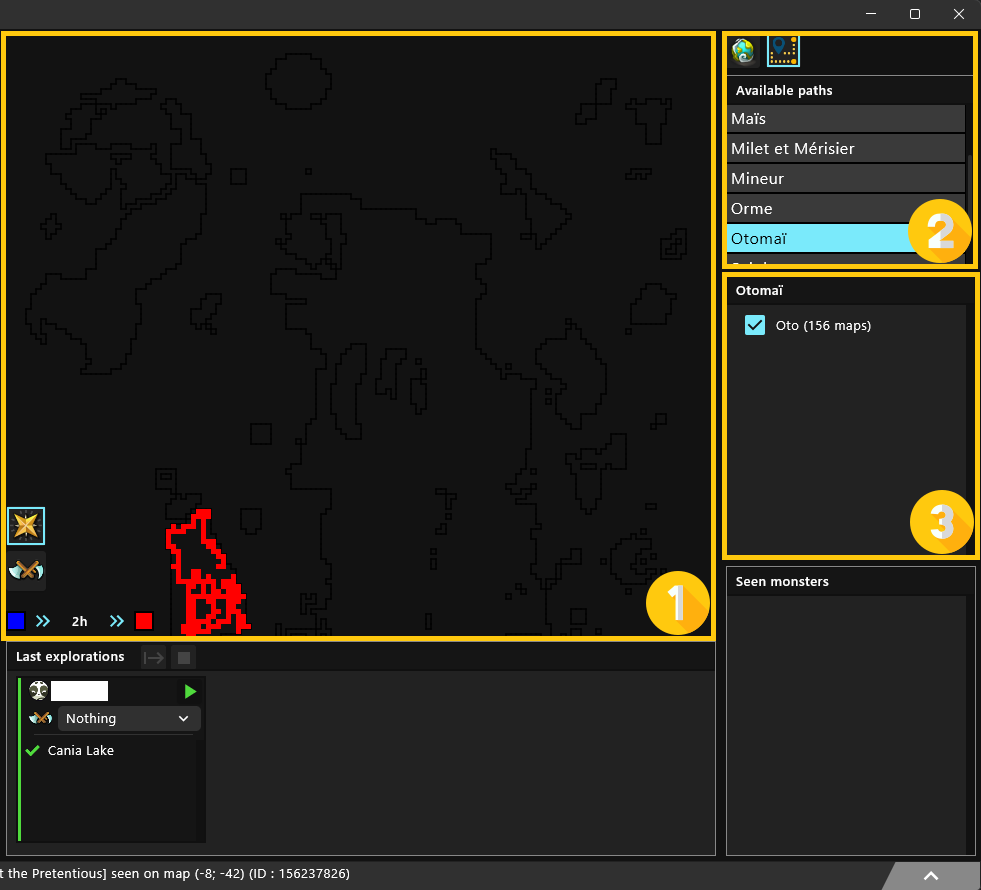
Last exploration (Section 4)
This section is used to display connected characters and the areas they are currently or have finished exploring.
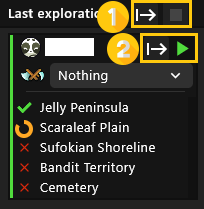
In this section, you can either:
- (Section 1) Resume or stop the explorations of all your characters
- (Section 2) Start, stop, or resume the explorations of a single character
You can also select a harvestable set for each of your characters.
Seen monsters (Section 5)
In this last section, you will find the monsters (archmonsters or quest monsters) you have encountered during your explorations. You also will find a button allowing you to gather all your available characters on the map where you found a monster.